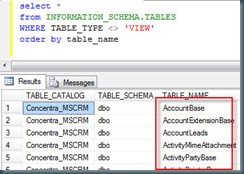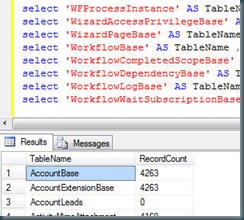Tableau reader is a free desktop application provided by Tableau. It is required to read and interact with Tableau Packaged Workbooks.
You can download your copy of Tableau Reader here.
Tableau reader retains the ability to interact with visualisations created in Tableau desktop, but will not allow connections to data which can be refreshed. Hence it is useful for reporting data when a snapshot of the data can be created – such as end of month reporting to your clients for example.
To create packaged files which can be distributed to users of Tableau Reader, you simply use ‘Save As’ from Tableau Desktop – and select ‘Packaged Workbook’:
It is only possible save files as packaged workbooks if the data source chosen is suitable. This means one of the following:
- Excel
- CSV
- Tableau data extract
You cannot use multi dimensional sources (analysis services for example).
I’ll post another time on using extracts – but that’s the way to make packaged workbooks when you are using data sources such as SQL server.
Good luck
Tom